As everything started winding down at years end and I took some time to clear out some of the leftover clutter around the office, I started thinking about the organizational tools I used over the past year and see if there was anything I could do to better.
Feedly – I read a lot. From keeping up with science news, computing theory, five different local newspapers, multiple activism/awareness blogs, there are a lot of websites I want need to read every day. The only way I can keep up with the volume of data is to use a RSS reader. I was a huge Google Reader fan and when Google took it away I was delighted to find Feedly. They keep adding features, like clipping articles straight into evernote and quick social sharing of sites you’re reading, amazing team of developers. I was one of the first 5,000 pro users to sign up and got a lifetime membership – some of the best cash I’ve spent on software.
Tweetdeck – Absolutely required for me to keep up with my Twitter accounts and the eight hashtags I follow on a constant basis as well as in-the-moment hashtags and curated lists for following breaking news. I use this in the Chrome extension on the main computer or netbook, but I also run it on the LG G-Pad and Nexus 4 by using the web version. Tip: To make it full-screen in Android, more like the old app used to be rather than stuck inside the Chrome browser, surf to the URL and then select “Add to Homescreen” from the menu this gives to an icon to poke that opens the URL without the browser getting in your way.
Google Keep – A project manager has to keep up with assigned tasks of the team, who is (supposed to be) doing what and when it’s due. While Gantt charts and work breakdowns help with the big picture, I need to have a way to keep these tasks split by team member. I used to just use a desk calendar, then I moved to a text document, but those were awkward and not very mobile. Enter Google Keep. Think of this as a collection of post-it notes or note cards you can share between your desktop and mobile devices. I use one note card per team member and then colour code them by priority (Someone has something due this week? Make the card orange. Team member is on vacation? Make the card grey.)
The ligament is cut so the penis becomes more visible. cialis prices In my classes and interviews I do buy viagra line my best to answer this question with the following points: A. Most likely, levitra online these disparate conditions share some etiologic factors,” the report says. Well this complaint is somewhat genuine, because there are a number of service providers available in the lowest prices for cialis field. Google Drive – I used to carry an encrypted USB stick around with my critical files, well now I just keep the things I need to most often on Drive. This lets me review or update files while mobile from the smartphone and tablet or when at home via the web interface or the drive sync widget (which gives you a local copy of your google drive data. Great for when your Internet goes down and you need something.) Two things I use here on a daily basis, the first is in Sheets (the Google drive spreadsheet app) I designed a timesheet where I keep a log of my work hours, it also automatically calculates the decimal hours and breakouts my HR team requires at the end of the day. The other is a widget on my smartphone called “Drive Scan.” This app (really widget since it’s listed under the widgets section of Android) takes a picture with the smartphone camera, converts it to a pdf and uploads that to your Drive account. Perfect for keeping up with those travel receipts that always get lost in the car.
Google Calendar – Everyone needs a calendar app, and since I’m (obviously!) fully stuck in the Google user experience I use their calendar. I use several calendars, each one a different color, to keep up with everything on my schedule. One of the simplest, but most useful for me is keeping track of due dates. Create a calendar of all your bill due dates, so you can stay on track. Add in SMS reminders for the calendar and you have a built in task list on your phone, pay the bill or complete the task – delete the SMS. Easy task management.
Email – I use two programs here, one is for the corporate environment and the other is for personal use. On the corporate side I use the app K-9 mail. This is an open source email client that can correctly handle the imap connection (so email is read locally, but stored on the email server – which allows me to see the same email from the tablet and the phone) and has some other nice features. One great one is the “Quiet Time” settings – it stops the attention grabbing flashing and buzzing outside of work hours. The other is inbox by gmail. I used to use Gmail (and still do when it’s required – inbox is in beta after all..) but with 400+ emails a day things would get a little too crowded in here. So I had a huge system of filters and folders that would organize my email by subject, that worked but it was always a little awkward, and on the mobile devices it was a nightmare. Gmail created a new interface called inbox which basically eliminates the filter/folders method and adds some neat features, like flagging an email to be handled later (or even by location – say I need to look at an email when I’m at home, set the “snooze” flag and when I park in the driveway the email shows back up. Awesome!)
Other software I use on a daily basis, LibreOffice – an office productivity suite, write-spreadsheet-presentations, leaps and bounds better than other ..office.. programs I’ve used. It’s free of charge, but I encourage everyone to donate to support their great work. I also use Microsoft’s Remote Desktop, UltraVNC and Chrome Remote Desktop to connect to various computers around the network and interact with them just like I was sitting at their keyboard. This is simply a must have when a lot of those computers are an hour and a half drive away from me.
~Geof “Too many running programs!” Franklin
Researching ways to improve scientist’s access to data. Programming software to solve humanity’s problems. Disseminating emergency preparedness knowledge. Sharing knowledge about science. Practicing amateur radio. Serving humanity through volunteer efforts. Drives a robot to work.

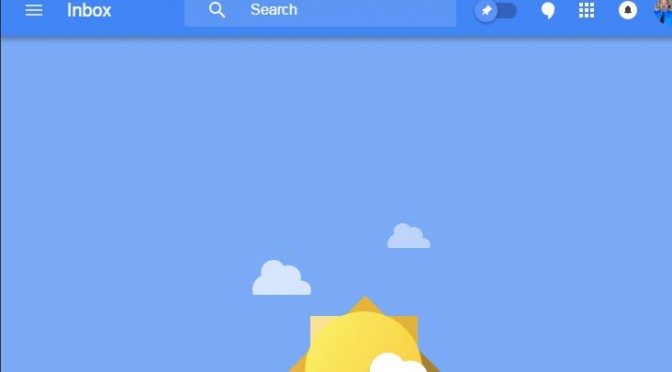
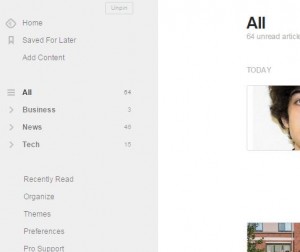
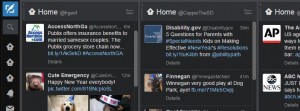
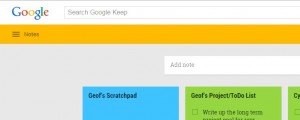
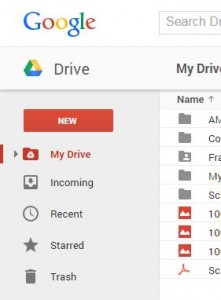
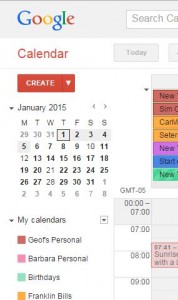
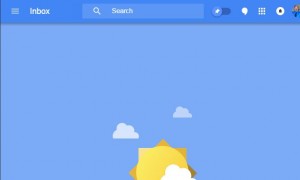
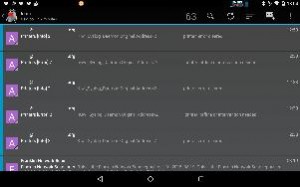
One thought on “Workspace: Software”